$7.99
Download NowSold by ralphlauren on Tradebit
The world's largest download marketplace
3,278,714 satisfied buyers
The world's largest download marketplace
3,278,714 satisfied buyers
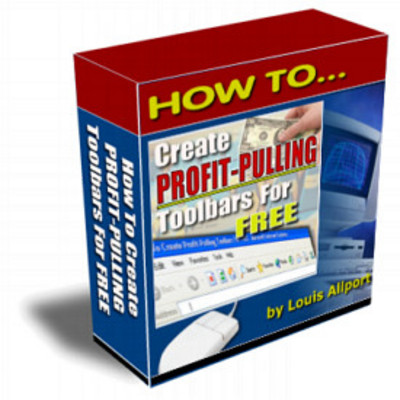
*New*profit pulling Toolbars resell rights
How To Create Unlimited Money-Making Toolbars For FREE
Interested in making as many professional quality, instantly updateable, money-making toolbars for free as you want?
Well - this information is not common knowledge. It took me many weeks of research to fully get to grips with this subject.
However, I'm going to make it very easy for you ...
I've taken those weeks of research and turned them into twenty-five in depth yet very easy to follow coaching videos you can view directly on your computer.
I've bundled these twenty-five videos (they come to 207 minutes in total) into a single coaching product for you:
Here's a rundown of what each in depth video shows you and how you can quickly start benefiting with your own unique toolbars.
Pay particular attention to the examples I've included - you can have any text you want for your toolbars, these examples are just to give you a good idea of what you can quickly and easily create by following the videos in this product:
Video One (9 Minutes)
In this video I'll talk you through a wide range of popular toolbars you can install and how to use them for your own ideas and research purposes.
Video Two (9 Minutes)
Here I'll talk you through how you can get great ideas for your own toolbars from Google and eBay.
Video Three (10 Minutes)
In this video I'll talk you through how the Ask, Dogpile and Alexa toolbars can give you a huge amount of ideas.
Video Four (6 Minutes)
Here I'll show you how you (and your users) will be able to quickly, easily and effortlessly install and uninstall your toolbar.
Video Five (7 Minutes)
In this video you'll discover how it takes just one minute to instantly update your toolbar on every single computer it's installed on!
Video Six (2 Minutes)
Here I'll show you how to create a blank text file to get your toolbar creation process rolling ...
Video Seven (8 Minutes)
In this video I'll talk you through the easy way to structure your toolbar code. Even if you're not technical at all, you'll find it quick and easy.
Video Eight (16 Minutes)
Here I'll show you how to start adding your own unique text to a toolbar. You can also add graphics if you like.
Video Nine (17 Minutes)
In this video I'll show you how to add buttons to your toolbar which can contain both graphics and text.
You'll also discover how to create a button that when clicked redirects the user to a web address of your choosing.
Video Ten (5 Minutes)
Here I'll show you how to add uninstall functionality to your toolbar.
Even though you want your users to keep your toolbar installed for good, it's important you give them the choice.
Video Eleven (6 Minutes)
In this video I'll talk you through how to add the powerful Zoom In and Zoom Out features to your toolbar.
Video Twelve (18 Minutes)
Here I'll show you how to add search functionality to your toolbar.
You can set your toolbar up with as many search engines as you like to give your users tons of choice.
You can even profit from this feature by sending your users to pay-per-click search engines where you get a percentage of each click.
This is an advanced, powerful and profitable feature. I'll show you how to add this step by step. Here is just one example of how it can be added to your toolbar:
Video Thirteen (5 Minutes)
In this video I'll show you how to add a drop-list menu to your toolbar if you would like.
This way, rather than your users typing in what they're searching for, they simply choose it from a list.
Video Fourteen (10 Minutes)
Here I'll show you how to add "highlight text" functionality to your toolbar.
This is a very useful feature that allows your users to easily "find" (highlight) any text on the page that they want to
Video Fifteen (6 Minutes)
In this video I'll show you how to add "Clear Search History" functionality to your toolbar.
With this feature, your users can clear the previous searches that they've done through the toolbar.
Video Sixteen (9 Minutes)
Here I'll show you how to add the Clear Cookies functionality to your toolbar.
Depending what kind of toolbar you're looking to create, you might find this a useful and powerful feature to add to your toolbar.
Video Seventeen (6 Minutes)
In this video I'll show you how to add the "Clear Internet Explorer - Temporary Files" feature to your toolbar.
You can use whatever text you like with this feature - here's just one example of how it could look on your toolbar:
Video Eighteen (16 Minutes)
Here I'll talk you step-by-step how to add a powerful and flexible popup blocker to your toolbar.
It can be turned on and off by the user, and it can even update automatically so that it shows how many popups have been blocked so far.
Video Nineteen (2 Minutes)
In this short video I'll show you how to add separators to your toolbar.
Video Twenty (5 Minutes)
Here I'll talk you through the important difference between Single and Split style menus for your toolbar.
These two types of menus have different purposes, and you can choose at any time which is best for what you want from the toolbar.
Video Twenty-One (7 Minutes)
In this video I'll show you how to choose between a Split and Single style menu when you're creating your toolbar code. It's dead easy.
Video Twenty-Two (8 Minutes)
Here I'll show you how to add as many unique menu items as you like to your menus.
Video Twenty-Three (7 Minutes)
In this video I'll show you how to add as many extra menus and even sub-menus to your toolbar as you want.
Sub-menus allow you to fit even more features and functionality onto your toolbar.
Video Twenty-Four (7 Minutes)
Here I'll talk you through in more detail the structure of these toolbar menus and how to quickly set up as many as you would like.
Video Twenty-Five (6 Minutes)
In this video I'll show you how you can use menus to run commands like highlighting text, uninstalling the toolbar ... this will make your menus and toolbar even more powerful and flexible.
For PC's Only - Not For Mac
I must tell you that this eBook only works (to my knowledge) on PC's. If your computer is running Microsoft Windows, you won't have any trouble at all viewing this eBook successfully.
However, if you're on a Mac you'll more than likely have trouble viewing it.
A Great Product + Resale Rights = BIG Profits For YOU
I'm sure you know there's a ton of eBook resale rights around these days. BUT - if you really want to make money selling an eBook you have rights to, you need:
* A very high quality product.
* An effective sales letter.
* A professionally designed website with great looking graphics.
File Data
This file is sold by ralphlauren, an independent seller on Tradebit.
| File Size | 2 megabytes |
| File Type | RAR |
