$5.99
Download NowSold by master-resale on Tradebit
The world's largest download marketplace
3,274,351 satisfied buyers
The world's largest download marketplace
3,274,351 satisfied buyers
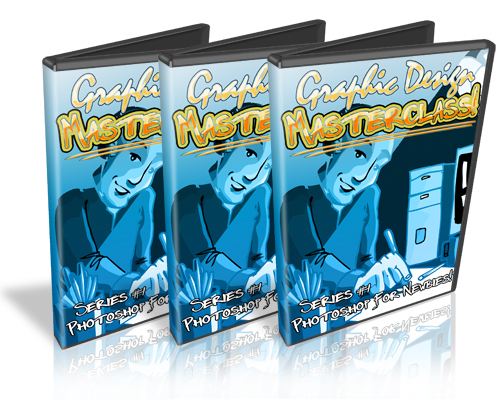
Graphic Design Masterclass - Video Series Bundle plr
And how would you like to spawn your own countless mini site designs instead of paying a hefty fee of $97 - $197+ per mini site package to other designers?
Or better still... acquire the skills to charge other busy webmasters and kick start your online career as a freelancer?
I'm not going to dive into a long sales pitch but I trust you probably know that designing your own graphics is NOT necessarily easy. Depending on how fast you learn, it can take weeks - sometimes even months - to get this new skill down pat.
"Not Everyone Has The Luxury Of Free Time."
You might be a busy Internet Business owner on a budget and prefer to do everything yourself at the moment.
Or you're prospecting the opportunities of earning a part-time income as a freelancer but you're not equipped with any skills to make your own dough just yet.
But if you believe in learning through seeing is the best and fastest form of education then you're going to be in for a breakthrough. Because finally, you don't have to spend painful weeks - or even months - learning by trial and error
Forget sacrificing sleepless nights staying up to learn the ropes of a new trade. In these step-by-step videos, I show you how to get your own mini site designed even in as early as under one day (or at the most, 2 days). As long as you follow my video tutorials religiously, you will break the steep learning curve almost instantly and have your first mini site designed by tomorrow.
..Even if you have not used Adobe Photoshop before and even if you have failed in Art classes!
In the Graphic Design Masterclass video series, you will learn how to design simple yet professional looking minisites, and virtual covers using Adobe Photoshop, Macromedia, and GIMP (free tool) even if you aren't good at art creation!
Follow this easy to under video series step by step to create your own minisites and before you know it your friends and customers will ask you "Who'd you hire to make those minisites?!"
Video Series 1: Adobe Photoshop For Newbies (8-Part Video Course)
* Video #1: Understanding Adobe Photoshop Features You Will Use - (9 minutes and 38 seconds)
Adobe Photoshop can be a complex tool only because you can do so much with it, however for in this video series, we're going to keep it as simple as possible. In fact, in this video you'll see an overview of the few tools and Adobe Photoshop features we will use. When you see this video, you'll see how you can do so much with so few features, but you'll learn how to use them in depth in the future videos.
* Video #2: The Importance of Royalty Free Images and How to Find Them - (7 minutes and 39 seconds)
When you create your own minisites, you'll need to have access to professional photography to make your designs look great for whatever subject matter. Well, in this video, you'll learn the importance of using Royalty free images and how you can find them to fulfill your needs.
* Video #3: How to Use the Adobe Lasso and Crop Tool - (7 minutes and 35 seconds)
The Adobe Photoshop lasso and crop tools are the tools that you'll use to take people and objects out of regular pictures and put into your minisite designs. I'm sure you've seen headers with people or objects in them right? We'll that's where the lasso tool and crop tools come into play. So you'll learn what they can do for you, but most importantly how to use them correctly.
* Video #4: How to Work with Layers to Make Art Creation Easier - (5 minutes and 40 seconds)
Layers are the big secret to making photos come to life. In Photoshop you can take several photos and merge them together to make it looks like it's one picture. At the same time, layers will make your life as a minisite creator so much easier, you'll save lots of time. In this video, you'll learn how to use layers to your advantage.
* Video #5: How to Understand the Art of Balancing Your Designs - (7 minutes and 59 seconds)
Do you remember looking at a picture and saying to yourself, nice picture, it's looks right. Or maybe you thought, "that picture doesn't look right". We'll this is when balancing your designs comes into play. If you learn how to balance your headers, footers, ecovers, and more correctly you'll learn how to make your minisites look right when people look at them.
* Video #6: How to Create a Minisite Header - (11 minutes and 14 seconds)
Here's the fun part. You were shown videos 1-5 for a reason, that is, to help you understand the basic fundamental concepts before you got started creating the actual designs. The best part, is that you can take videos 1-5 and apply them to other things besides just minisites! So with that said in this video, you'll learn how to create a professional minisite header using the tools Adobe Photoshop and what you learned earlier.
* Video #7: How to Create a Minisite E-Book, DVD, E-cover - (9 minutes and 47 seconds)
Just as it says, you'll learn how to take the header you designed in the previous video and create an ebook or dvd ecover. You see, creating the header first allows you to understand how to easily transfer the designs to the ecover and balance it out.
* Video #8: How to Create a Minisite Background and Footer - (6 minutes and 41 seconds)
Lastly, you'll learn how to create the final touches of the minisite, which is the background and the footer. These two are very easy to create, because you can use your learning experience from videos 6 and 7 to transfer those ideas to video 8.
Video Series 2: - Create Your Own eCover Graphics! - (8-Part Video Series)
*
Video #1 - Getting Started Creating Your eCover From Scratch.
*
Video #2 - Creating The Front Image For Your eCover.
*
Video #3 - Creating The Front Of Your eCover Part II.
*
Video #4 - Creating The Side Graphics For Your eCover.
*
Video #5 - Making The Disc Image For Your eCover.
*
Video #6 - Making The eCover Box And Disc Image.
*
Video #7 - Making The eCover Box And Disc Image Part II
*
Video #8 - Using eCover Software And It's Functions
Video Series 3: - How To Create Web 2.0 Graphics Using Gimp! - (7-Part Video Course)
* Video #1: How to Download and Install GIMP
GIMP stands for GNU Image Manipulation Program. It is a freely distributed piece of software that is like a scaled down version of Adobe Photoshop, yet of course it's easy to use. You'll be shown where to download GIMP and how to install it.
* Video #2: Understanding GIMP's Features and Tools
Just like any software, knowing and understanding the features you will be using in the future videos is a must, so you save time trying to figure them out later.
* Video #3: How to Make A Web 2.0 Shiny Buttons Using GIMP
It's the new trend of graphics, graphics that come to life. So, every wonder how people make those shiny buttons that come to life? We'll you'll learn just that in this video.
* Video #4: How to Create Image Reflections and Shadows Using GIMP
Have you noticed how companies create ecovers and screenshots and they have cool reflections and shadows that make them look like you're staring at the real thing? In this video, you'll learn how easy it is to actually take any picture and create a reflection and shadow with this free tool, GIMP.
* Video #5: How to Create a Shiny Badge Using GIMP
You've seen those shiny badges people use on their sales pages that announce special sales. Creating badges in GIMP is very straightforward. You'll learn how to manipulate the shapes GIMP gives you to create a professional shiny looking badge so you can start adding them to your sales pages like the professionals.
* Video #6: How to Create a Web 2.0 Text Logo with a Reflection Using GIMP
By now, you've probably realized that when people say Web 2.0 graphics, what they mean is new style or new look graphics are being given. Well, long long ago, text logos looked bland and normally were made up one purely one color, no gradients and no shiny look. In this video, you'll learn how to give your text logos a cool shiny gradient look, as well as a reflection. This is something many designers create nowadays.
* Video #7: How to Create a Cool Web 2.0 Striped Style Header Using GIMP
Don't know how to draw and don't have a sense of creativity? Don't worry, we'll take everything you've learned so far and create an eye catchy Web 2.0 header that has stripes. You can use these headers on the top of your sales pages, or even any other landing pages.
You'll Also Receive Photoshop Secrets Worth $47 Completely FREE!
It doesn't matter if you're a Photoshop Technophobe!.. with this report you'll learn the fundamental basics of the program to help build your confidence and overcome any technical difficulties!
You'll learn..
* How layers are used in Photoshop images
* Why itís important to create a copy of a layer when creating an image in Photoshop
* What happens when you edit a layer
* How to create a new layer
* How to get rid of a layer
* How styles interact with layers
* What adjustment layers are used for
* and much much more..
Reseller Tools and Distribution Rights
Sales Page Yes Private Use Rights Yes Sell on Auction Sites - eBay Yes
Download Page Yes Resale Rights Yes May be Published Offline Yes
Other Pages Affiliates page Master Resale Rights No May Modify Product Yes
Main Graphic Format JPG, PSD Private Label Rights No May Edit Sales Page Yes
Cover Graphic Yes Full Product Copyrights No May be Broken Down Yes
Notable Extras Free ebook, banner ads, Full Graphic Copyrights No Bundled With Other Products Yes
autoresponders, font Giveaway Rights No Added to Paid Memberships Yes
Offered as a Bonus Yes Added to Free Memberships No
File Data
This file is sold by master-resale, an independent seller on Tradebit.
| File Size | 293 megabytes |
| File Type | ZIP |
